Activating AdminStudio ZENworks Edition
If you want to activate AdminStudio ZENworks Edition, perform the following steps.
To activate your installation of AdminStudio ZENworks Edition:
- Launch AdminStudio ZENworks Edition. The following dialog box opens, prompting you to either activate or evaluate AdminStudio.
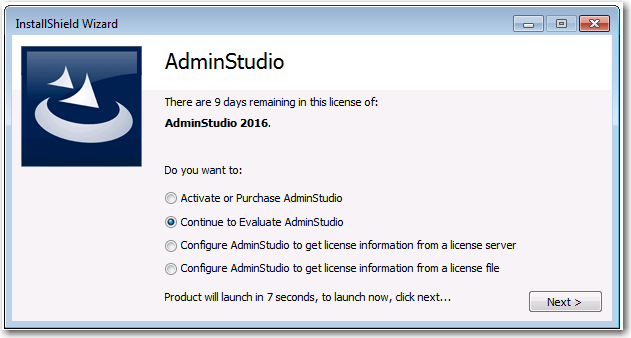
- Select Activate or Purchase AdminStudio and click Next . The AdminStudio Product Activation dialog box opens, and you are prompted to Enter Your Activation Code .
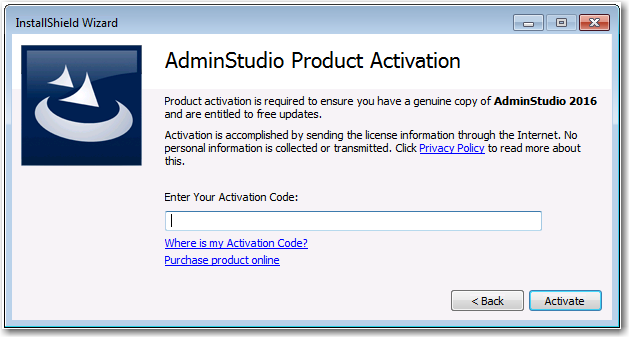
- Enter the activation code that you received from Novell and click Activate . First, a message appears stating that the activation code is being validated, and then the message
Activation Completeappears. Your product would then be fully activated and you would be able to use all of the tools that are included in the AdminStudio ZENworks Edition that you have downloaded.
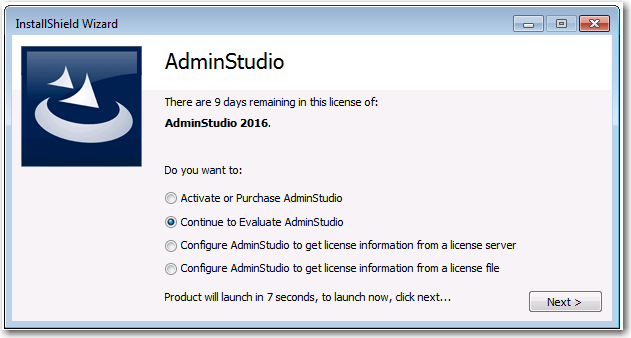
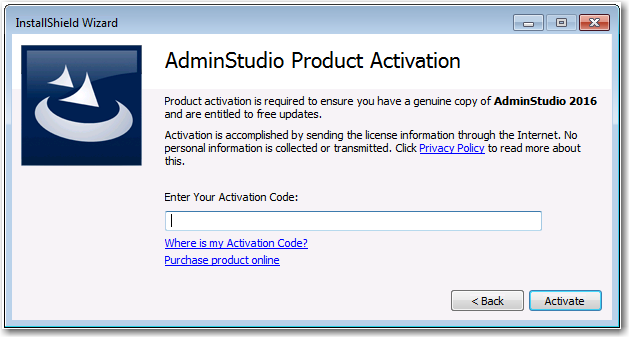
note
If you do not have a online connection, you can activate your product via a web page. See Activating Through a Web Page.
- Click Finish . AdminStudio launches. You will then be prompted to log in to a ZENworks Configuration Management server on the ZENworks Server Login dialog box.
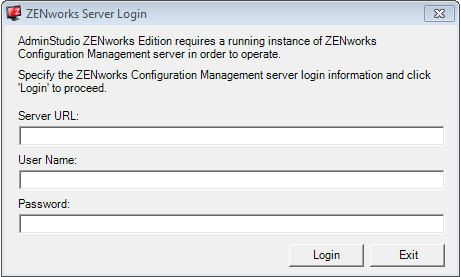
-
Your organization should have previously installed the ZENworks server and provided you with the appropriate login credentials for that server.
-
- Enter the following information:
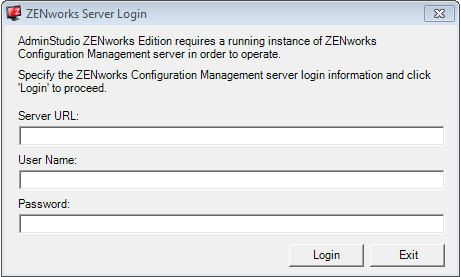
| Field | Description |
|---|---|
| Server URL | Enter the URL of your organization’s ZENworks Configuration Management server, preceded by http:// , such as: http://111\.22\.33\.444 You can enter either the server name or the IP address. Do not use the https:// prefix. |
| User Name Password | Enter the login credentials to login to your ZENworks Configuration Management server. |
tip
After a successful login, you will not be prompted to login again.
- Click Login . AdminStudio ZENworks Edition opens.