About Automated Application Converter Project Files
AdminStudio 2025 | 29.0 | Automated Application Converter
All of the selections that you make on wizard panels or in the Automated Application Converter interface are saved in an XML-based project file: ProjectName.aacx. You can also choose to modify project settings by editing this XML file.
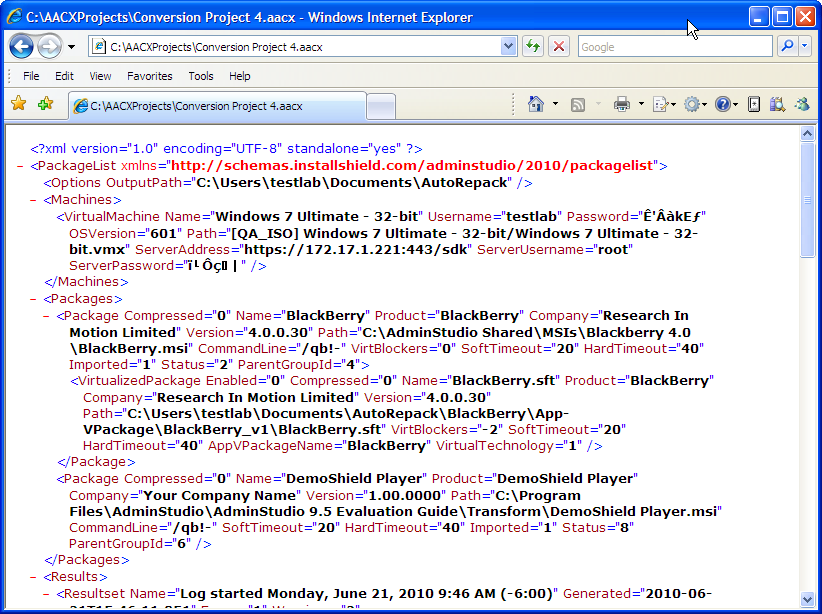
To both launch the Automated Application Converter and open a project, you can double-click a project file in Windows Explorer.
As shown in the following example, each project file is enclosed within a <PackageList> element, and the major sub-elements of a project file are <Options>, <Machines>, <Packages>, and <Results>. All of the settings specified in the Automated Application Converter interface appear in this file.
| Elements |
|---|
| <PackageList> <Options /> <Machines> <VirtualMachine /> <VirtualMachine /> </Machines> <Packages> <Package> <VirtualizedPackage /> </Package> <Package> <RepackagedPackage /> </Package> </Packages> <Results> <Resultset> <Machines> <UseMachine /> <UseMachine /> </Machines> <Packages> <UsePackage /> <UsePackage /> </Packages> <Messages> <LogItem /> <LogItem /> </Messages> <Result> <Messages> <LogItem /> <LogItem /> </Messages> </Result> </Resultset> </Results> </PackageList> |
The following table describes the major elements of a project file:
| Element | Description |
|---|---|
| PackageList | The root element of an Automated Application Converter project file is the <PackageList> element: The PackageList element identifies the location of the XML namespace used by the application. XML namespaces provide a method to avoid element name conflicts. |
| Options | The <Options> element of a project file identifies the output location of the converted packages and identifies the currently selected output formats: |
| Machines | The <Machines> element contains multiple <VirtualMachine> elements, which identify the virtual machines that you have added to the project: |
| Packages | The <Packages> element contains multiple <Package> elements, which identify the packages that you have added to the project: <img src="applications.png" /> Each <Package> element can have multiple <RepackagedPackage> , <VirtualizedPackage> , and <ErrorVirtualizedPackage> elements. |
| Results | The <Results > element contains multiple <Resultset> elements, each of which contains information on a conversion run: Each <Resultset> element of a <Results> element includes information on <Machines>, <Packages>, <Messages>, and multiple <Result> elements for that run. Each <Result> element of a <Resultset> element contains information on the conversion run for an individual package. |