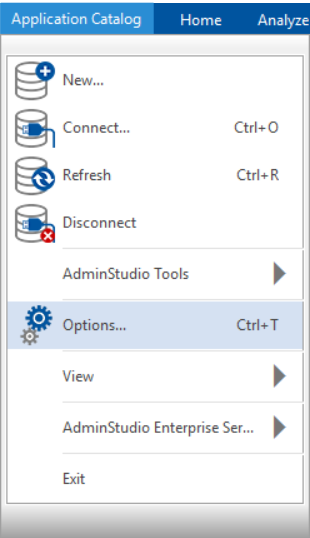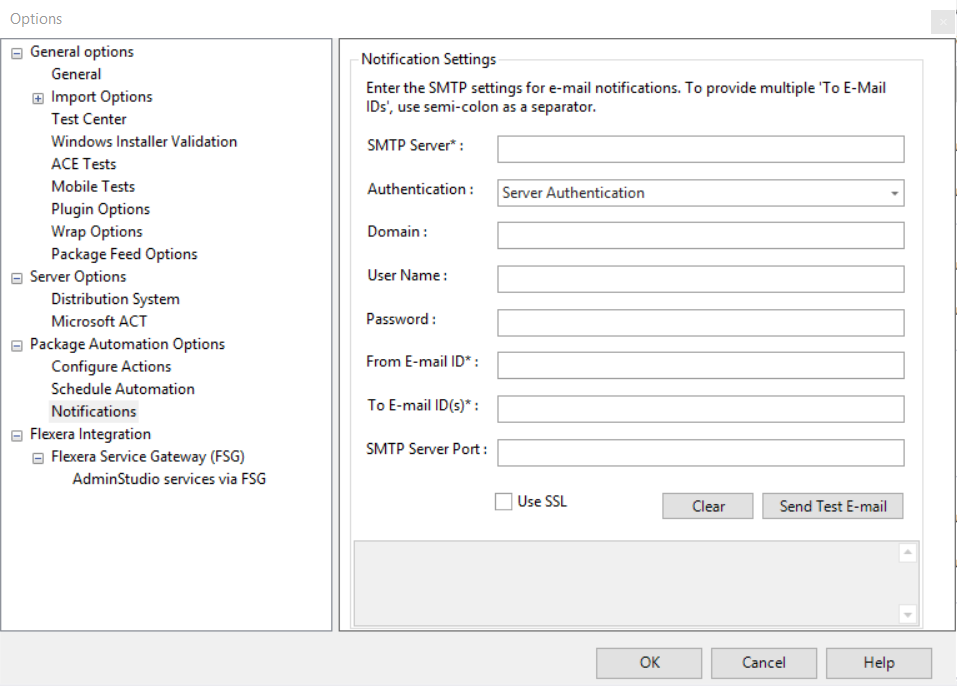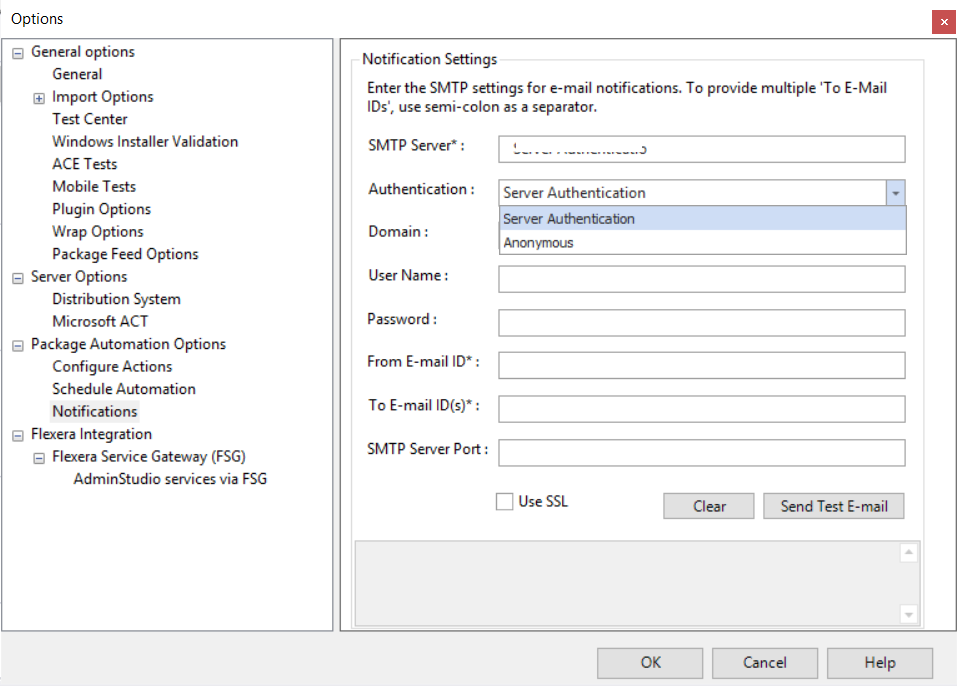Specifying Notification Settings for Automation
E-mail notifications will be sent to specific user(s) every time:
-
A scheduled automation is completed
-
A new version for a subscribed package is available in Package Feed
To set Notification options, perform the following steps:
To set Notifications options:
- On the Application Catalog tab menu, select Options . The Options dialog box opens. 
- Under Package Automation Options , select Notifications . The Notification Settings tab opens. 
- Enter the SMTP Server setting in the text box.
- Click the Authentication drop down and set to either Server Authentication or Anonymous . 
- Enter the Domain , User Name , and Password in the respective text fields.
- Enter the email address of the sender.
- Enter email address of the recipients.
-
Multiple email address can be added separated by semi-colons.
-
Notifications will be sent to the users whenever there is a new version available for the packages in the Application catalog.
-
- Enter SMTP Server Port in the text field.
- After entering all the details, click Send Test E-mail to send a test e-mail to To E-mail ID(s) to make sure that the email addresses are valid, and then click OK .