Specifying Catalog Item Keywords
AdminStudio 2025 | 29.0 | Application Manager
Application Manager is included with AdminStudio Professional and Enterprise Editions.
When an App Portal end user performs a search on the Browse Home tab, App Portal performs a search on not only the Title , Brief Description , and Full Description fields, but also on any Keywords that have been specified for that catalog item.
On the App Portal Information tab of the Application View , you can specify keywords for an application’s App Portal catalog item.
To specify catalog item keywords:
- Open the Application Manager Home tab.
- Select an application in the tree. The Application View opens.
- Select the App Portal Information tab. The App Portal Information tab opens.
- Next to the Keywords field, click the Browse button. The Keywords dialog box opens.
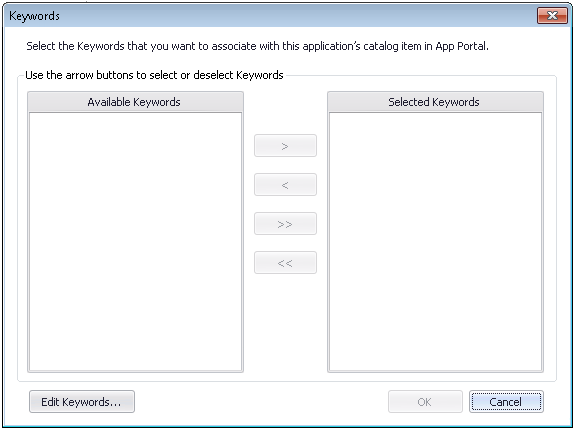
- Click Edit Keywords . The Edit Keywords dialog box opens.
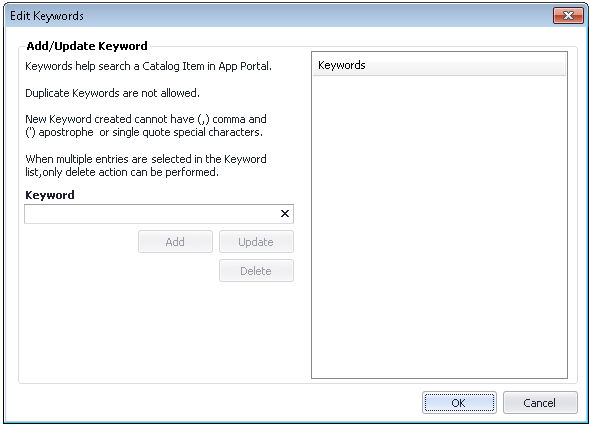
- Enter a keyword in the Keyword box and click Add . The keyword is now listed in the Keywords list.
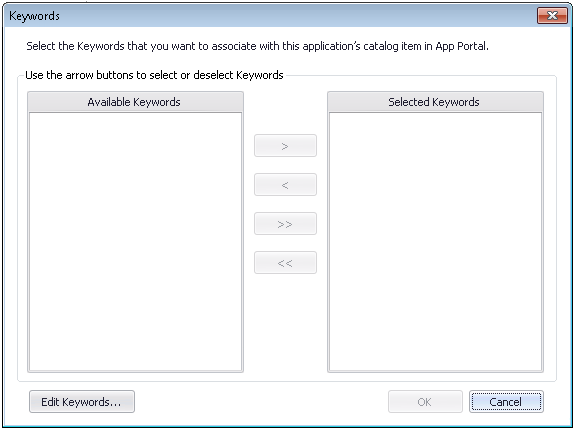
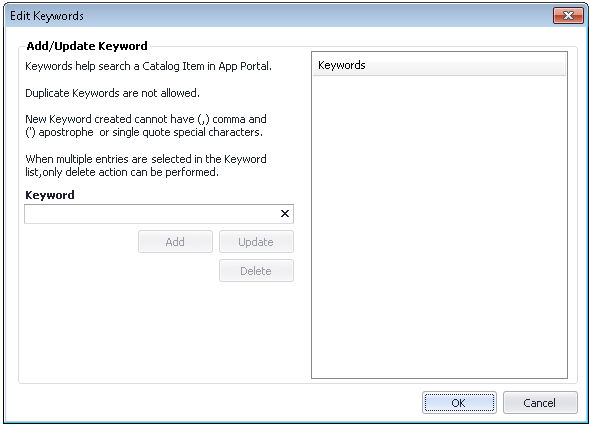
Keywords must be single words only. If you enter a multiple-word keyword, all words of the phrase will be ignored when a search is performed.
- Repeat previous step until all desired keywords have been created.
-
To update an existing keyword, select it in the list, make edits in the Keyword box, and click Update.
-
- When you have finished adding keywords, click OK . The new keywords are now listed in the Keywords dialog box.
-
When you add a keyword on the Edit Keywords dialog box, it will be available to assign to any application in this Application Catalog.
-
- To add a keyword to an application, select the keyword in the Available Keywords list and then click the right arrow to move it to the Selected Keywords list.
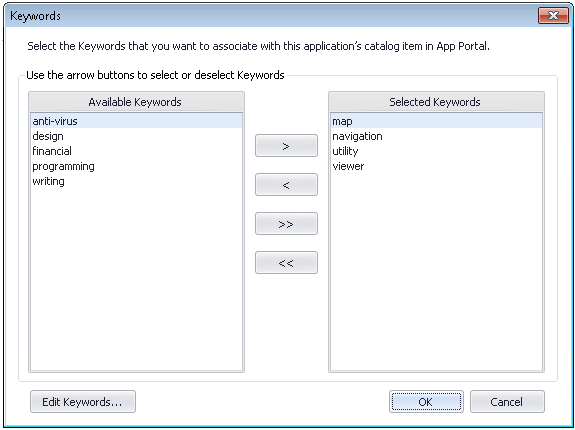
- When you have selected all of the desired keywords, click OK . The selected keywords are now listed in the Keywords field of the App Portal Information tab.
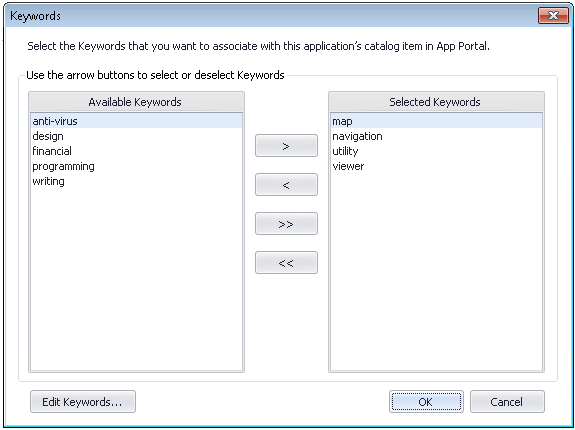
See Also