Setting Wrap Options
AdminStudio 2025 | 29.0 | Application Manager
On a new tab of the Application Manager Options dialog box, Wrap Options , you can select the required wrapped package, you can also specify the location of a template in the template directory and the output directory for the wrapped packages, and select the required option to wrap a package during import.
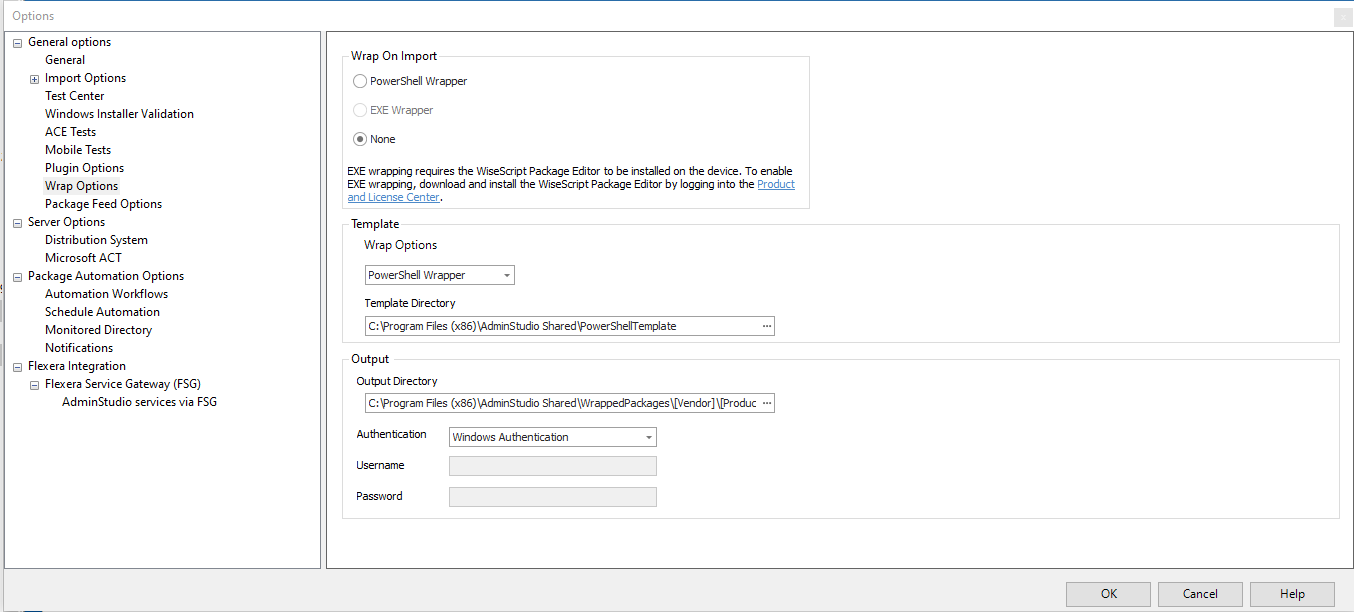
The Wrap Options tab includes the following properties:
| Option | Description |
|---|---|
| Template Directory | Specify the location of the template that you want to use to create the script files. A default template, Deploy\-Application\.ps1 , along with other necessary files are provided in the following location: For PowerShell - C:\AdminStudio Shared\PowerShellTemplate\ For Exe Wrapper - C:\AdminStudio Shared\ExeTemplate\ |
| Output Directory | Specify the location where the wrapped packages that you create using AdminStudio will be stored. By default, the location is: For PowerShell/Exe - C:\Program Files (x86)\AdminStudio Shared\WrappedPackages\[Vendor]\[Product Name]\[Version] Supported placeholders are: Vendor, Product Name, Version, Setup Type, Platform, and Language. You can click the browse button and select a different directory. Choose one of the following Authentication options: Server Authentication— Choose this option if you want to use server login identification. Then enter the appropriate Username and Password . Windows Authentication— Choose this option if you want to use Windows network authentication (your network login ID) to login. |
| Wrap on Import | Select this option if you want to automatically convert Windows Installer packages ( \.msi ) and complex installation packages ( \.exe ) to PowerShell wrapped packages (PowerShell script \.ps1 files) and Exe wrapped packages upon import into the Application Catalog. By default, this option is not selected. |