Creating an App-V Server Virtual Environment
AdminStudio 2025 | 29.0 | Application Manager
App-V Server virtual environments are called connection groups. Connection groups contain the name of groups that a package is associated with. You can create or edit a connection group using the App-V Server Connection Groups dialog box, which can be opened using either of these methods:
-
From the ribbon—On the Application Manager Home tab, click App-V Virtual Environments > App-V Server Environment in the ribbon.
-
From the Home Deployment Type View—With the Application Catalog Home tab selected, select an App-V 5.0 package in the tree to open the Home Deployment Type View . Then open the App-V Deployment Data > Advanced Settings tab and click in the Connection Group field.
To create an App-V Server connection group for App-V 5.0 packages, perform the following steps:
To create an App-V Server connection group:
- Open the Home tab of Application Catalog.
- In the ribbon, click App-V Virtual Environments > App-V Server Environment . The App-V Server Connection Groups dialog box opens.
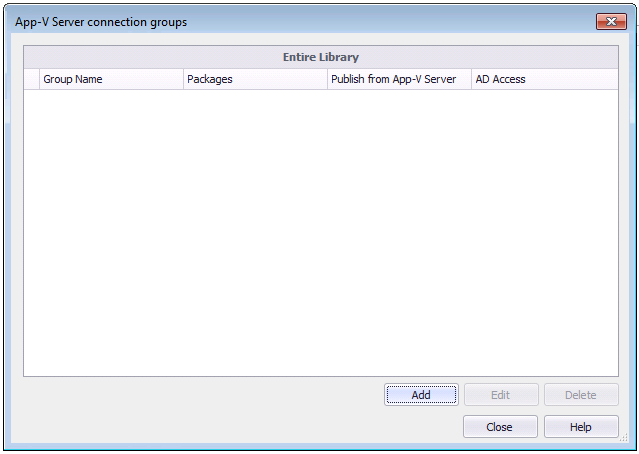
- Click Add to create a new connection group. The Configure Connection Group dialog box opens.
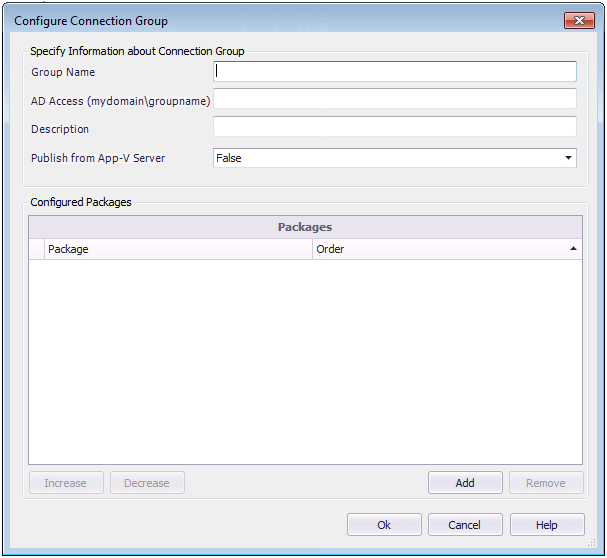
- In the Group Name field, enter a name to identify this new connection group.
- In the AD Access field, enter the name of the Active Directory group that will have permission to access this connection group.
- In the Description field, enter a description of the purpose of this connection group.
- From the Publish from App-V Server list, select one of the following options:
- False —Do not publish from App-V server.
- True —Publish from App-V server.
- To add App-V packages to this connection group, click Add . The Add Connection Group Packages dialog box opens.
- Under Select Connected Packages , select the group in the tree that contains the App-V package that you want to add to the connection group. The packages in that group are listed under Applications .
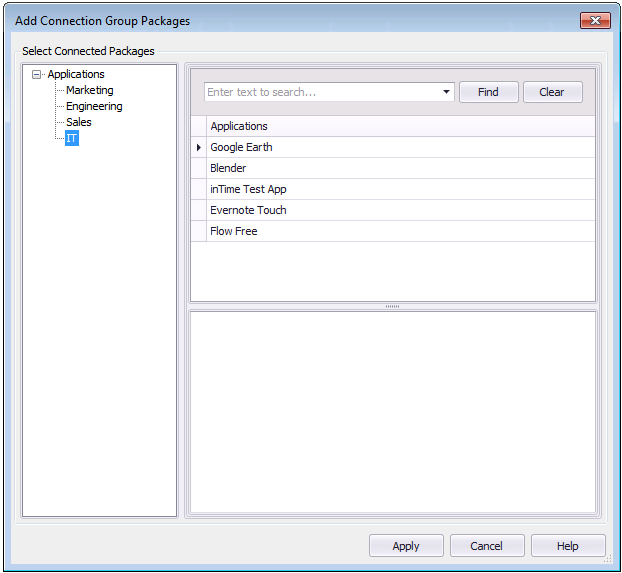
- Under Applications , select an application that contains an App-V 5.0 package. The App-V 5.0 package is listed in the lower pane.
-
If you select an application that does not have an App-V 5.0 deployment type, nothing will be listed in the lower pane.
-
- Select the App-V 5.0 package and click Apply .
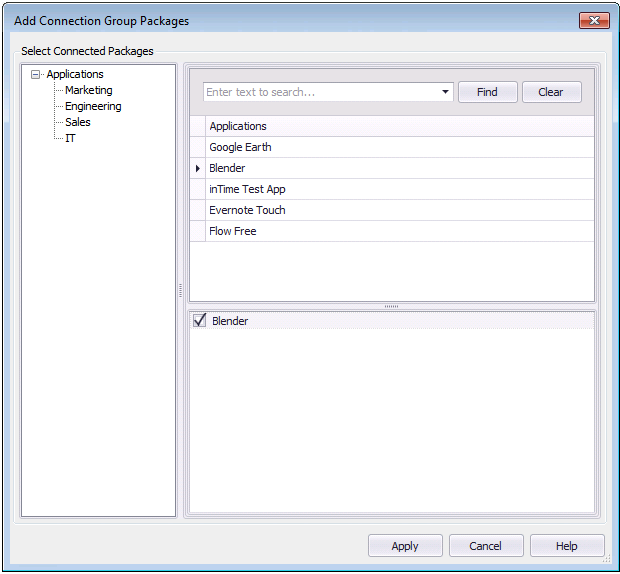
- The App-V 5.0 package is now listed under Configured Packages on the Configure Connection Group dialog box.
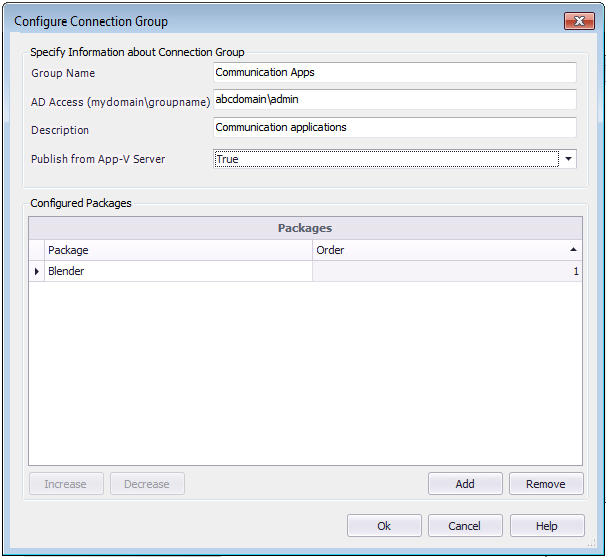
- The App-V 5.0 package is now listed under Configured Packages on the Configure Connection Group dialog box.
- Repeat above steps to add additional App-V 5.0 packages to the connection group.
-
The order of packages in the connection group is important. This determines the order in which the package contents are merged. So, if there was a conflict (example: same registry value), the content of the first package would be used.
-
- When you are done adding App-V 5.0 packages to the connection group, click OK . The new connection group is now listed on the App-V Server Connection Groups dialog box.
- Click Close .
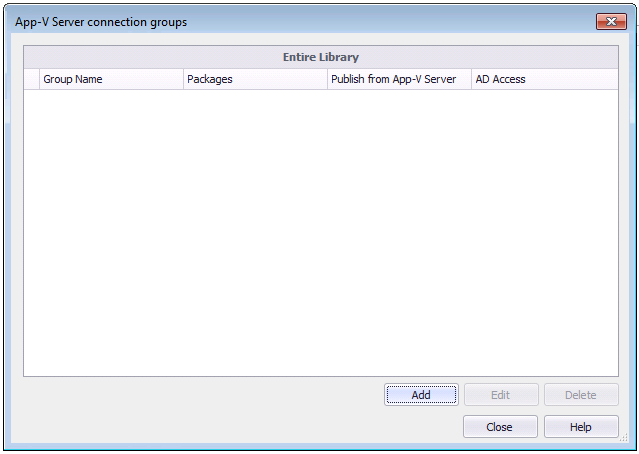
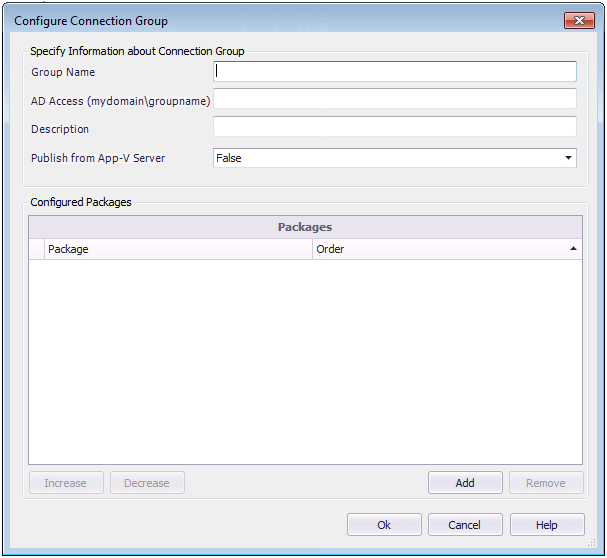
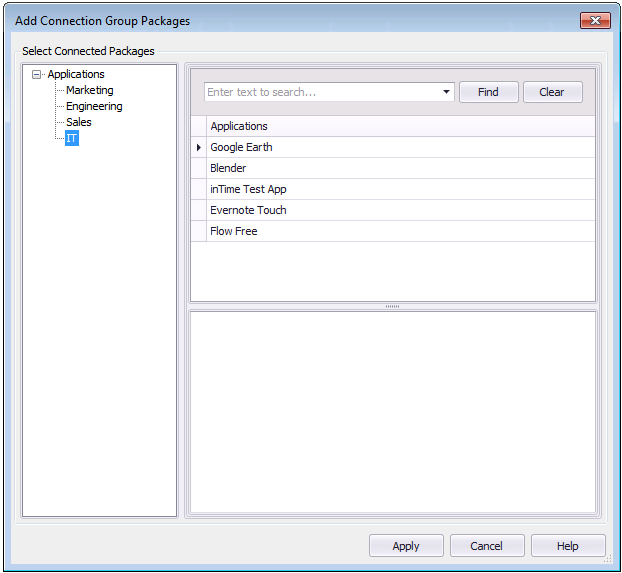
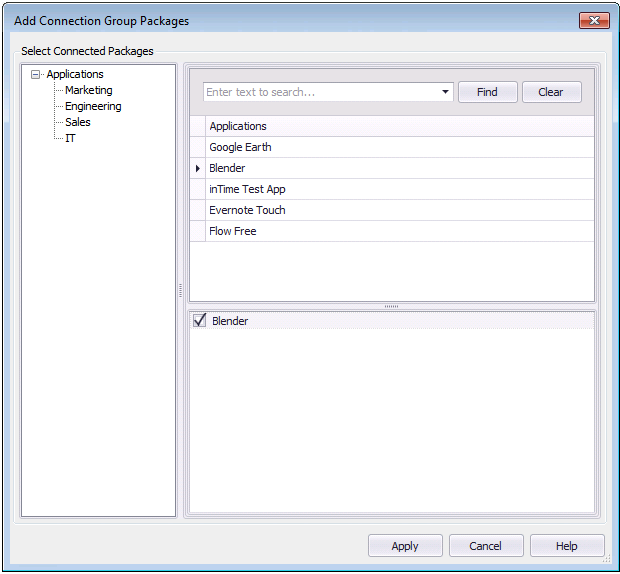
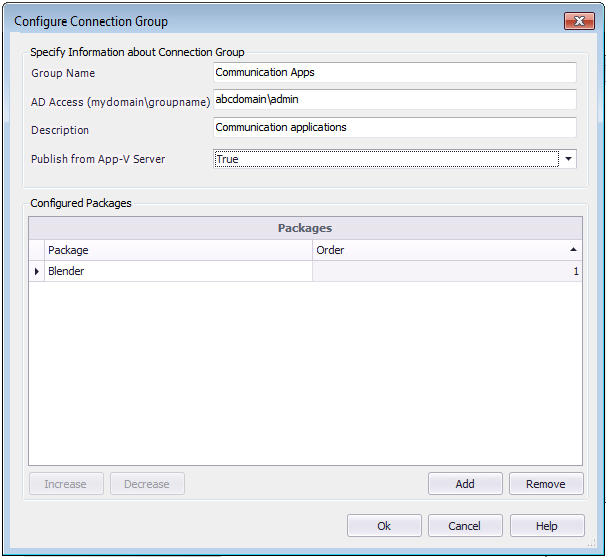
See Also
App-V Server Connection Groups Dialog Box